Setting Up CommunityUse
CommunityUse Setup
- From your FSDirect home page, click on the Account Setup tab.
- Hover your mouse over the Shortcuts menu and click the Setup CommunityUse link.
- Enter an Introductory Paragraph that will display at the bottom of each page on CommunityUse. You can use this to provide basic instructions for using the webpage or other special considerations, like how long it may take to process events or where to find certain information.
- Enter your Terms and Conditions in the Terms of Use/Agreement field. This feature allows you to upload your organization policies concerning use of space. You can enter approximately 7500 characters in this field. Community users will be required to agree to the Terms and Conditions when they request access to submit requests and also with each request they make. They can also view the Terms and Conditions through the link at the bottom of every CommunityUse page. *Note: CommunityUse users are also known as Organization Event Coordinators, or OECs.
- Upload a logo in the CommunityUse Logo Setup section. Files must be 150 by 50 pixels to retain the correct proportions. .gif and .jpg file types will work.
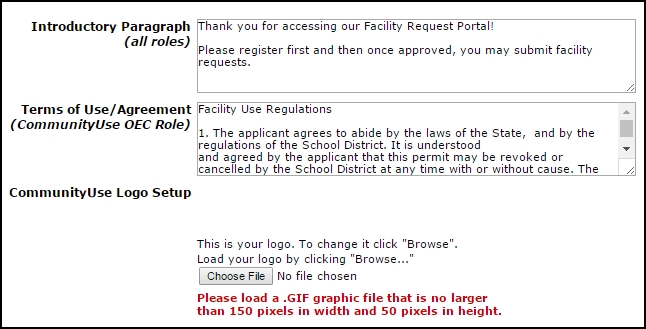
- Enter Your Web Site URL and Hyperlink Name. The link will be displayed on your CommunityUse page and will take users back to your website.
- Enter Your CommunityUse Contact Name, Phone, and Email for the person at your organization who is responsible for fielding questions from the community.
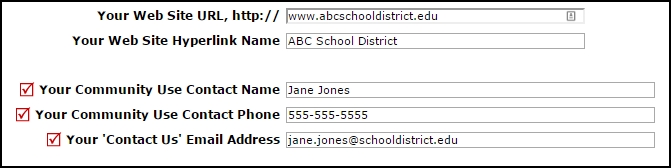
- Decide if you would like to Display your calendar of public facilities events to unregistered visitors? This will enable your CommunityUse calendar. By default, everyone will be able to view the calendar.
- Decide if you would like to Allow Organization Event Coordinator registration/login? Choosing No will prevent community users from requesting access or logging in to submit requests.
- Decide if you would like to Show Questions to Organization Event Coordinator When Requesting schedules? If you are using the Questions feature in FSDirect, you can elect to have those questions also appear on the CommunityUse request form. Click the Order Questions link to alter the order of the questions on the page.
- Decide if you would like to Show Services to Organization Event Coordinator when Requesting schedules? This option will only be available to organizations who also own FSAutomation. You can choose to show the services field to your OECs on the request form.
- Decide if you would like to Allow Community Users to submit schedules in booked rooms? This option enables or disables Community Users from submitting a request for a room that is already reserved.
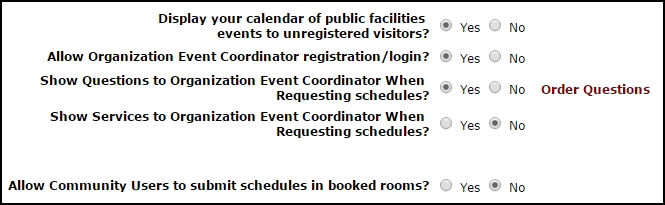
- If you have an EventEssentials Pro account, you will also see options:
- To Enable RSS Feed link and Enable iCal link for CommunityUse users. See RSS/iCal Integration for more information on this feature.
- To Allow Community Users to pay invoices online. See Online Payments for more information on this feature.
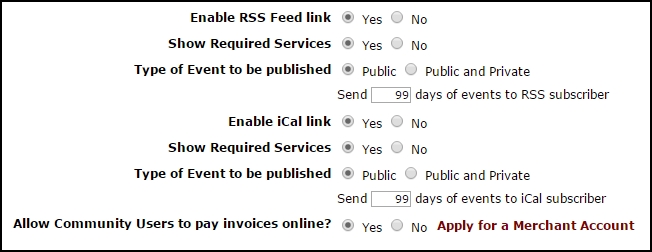
- Your hand-out hyperlink to your calendar of public events will display at the bottom of the page.
- Click on the link to view your CommunityUse page.
- This is the link you can give to your IT department for them to publish the CommunityUse calendar to your organization's website.
- Click Save.

Below are links to CommunityUse User Guide word documents in English and Spanish that you can download and modify to fit your organization. Add your District Name and CommunityUse portal link to the document as well as delete any request form steps that you have not made available in your account. Then you can send the document out to your community users so they will have all the information needed to request access, login, and submit requests.
